Labels are a powerful to organize your trades, notes, and orders through the SwingTrackr dashboard. Label also allow you to filer content in SwingTrackr based on the label assigned to your content.
Apply Labels to your Positions
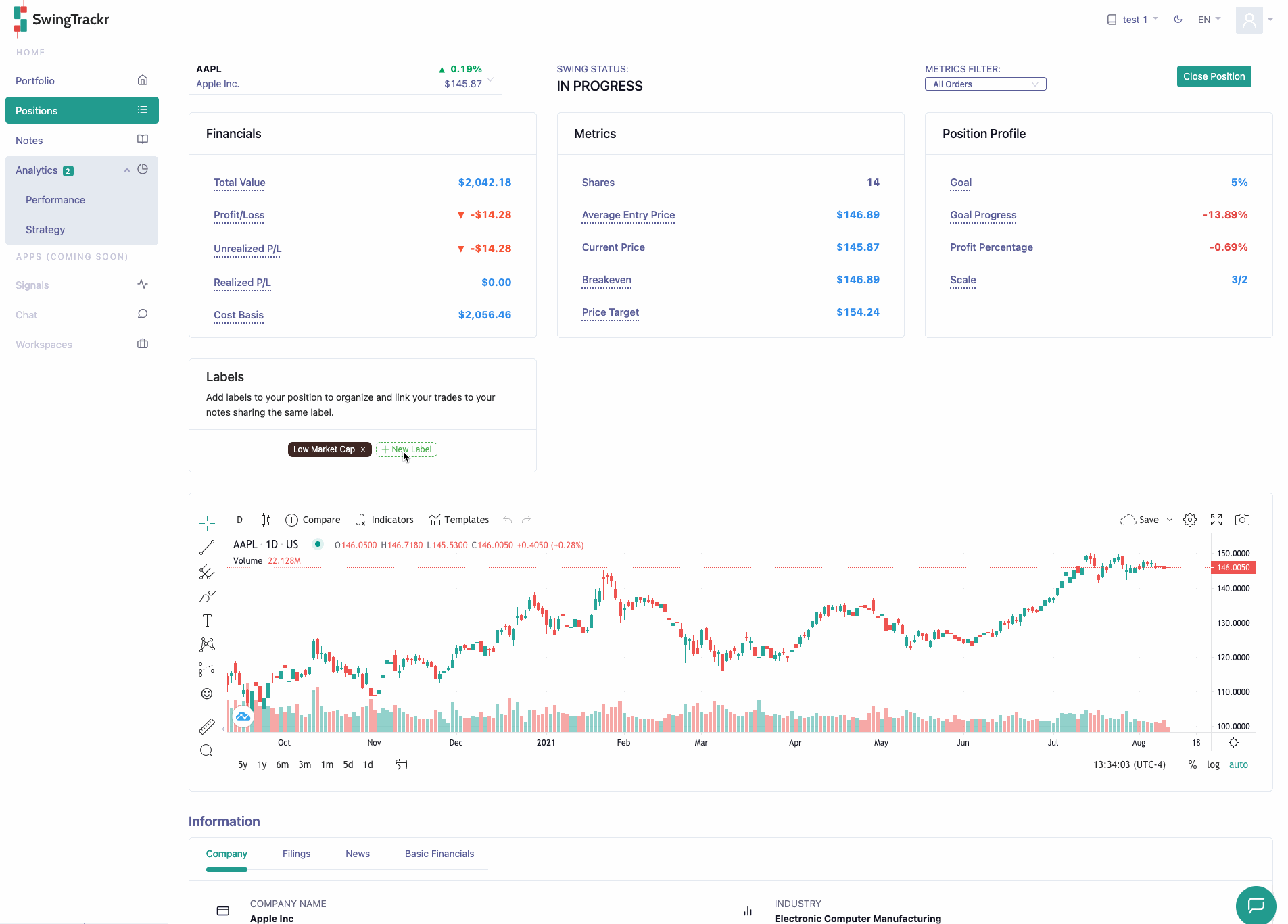
To apply a label to your positions. Click the New Label button in the labels sectin of the Positions page. Here you can either apply a pre-existing label to your position, or create a new one.
Labels can be removed by clicking the “x” icon inside the label.
Apply a label to your Orders
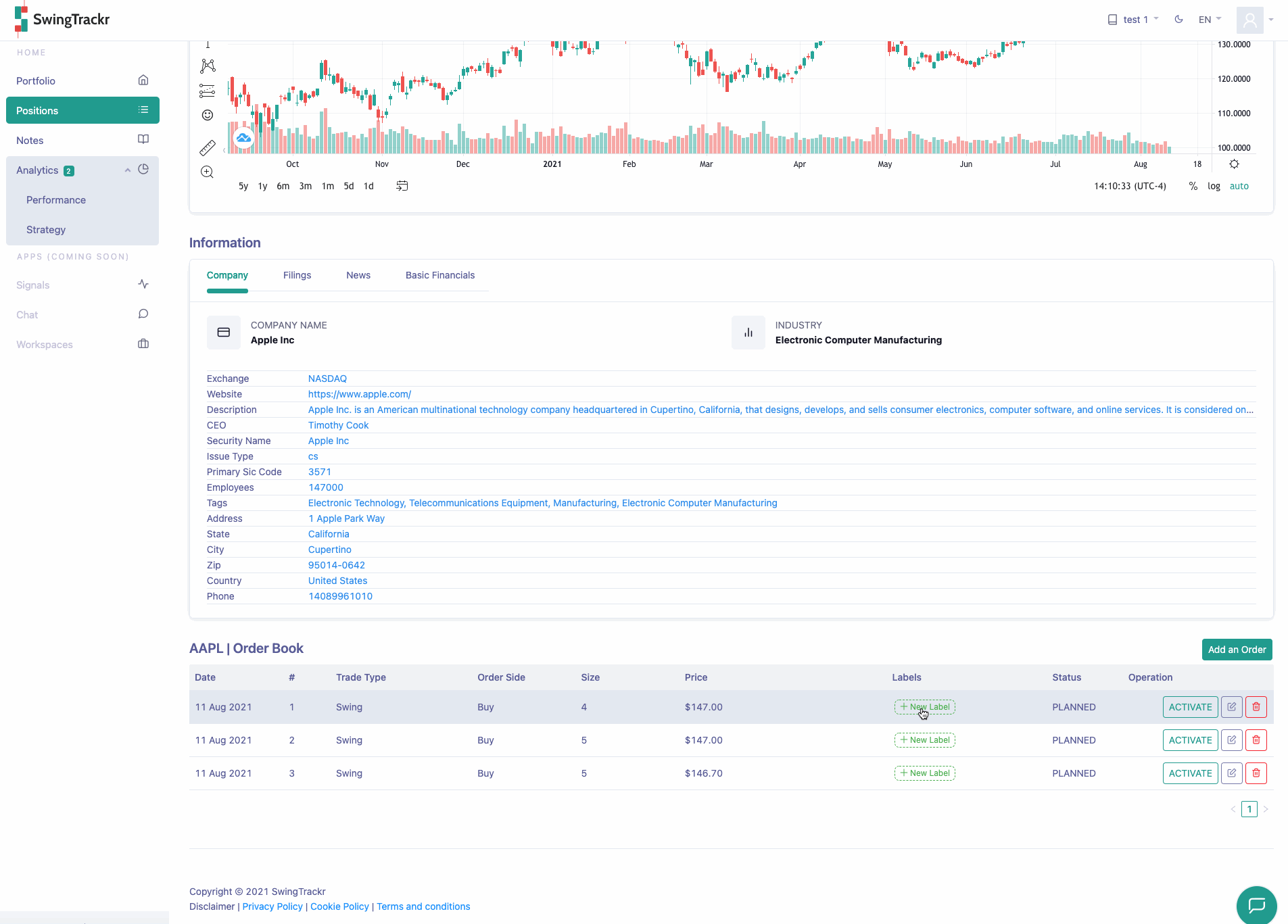
A label can be added to an order inside the Order Book by clicking the New Label button or the (+) button if the order already have labels applied. To save space, the label will appear as a small circle inside of the Order Table, and the actual text of the label can be viewed by hovering over this circle.
Labels can be removed by clicking on one of the circles that represent a label, and pressing the trash can icon.
Apply a label to your Notes
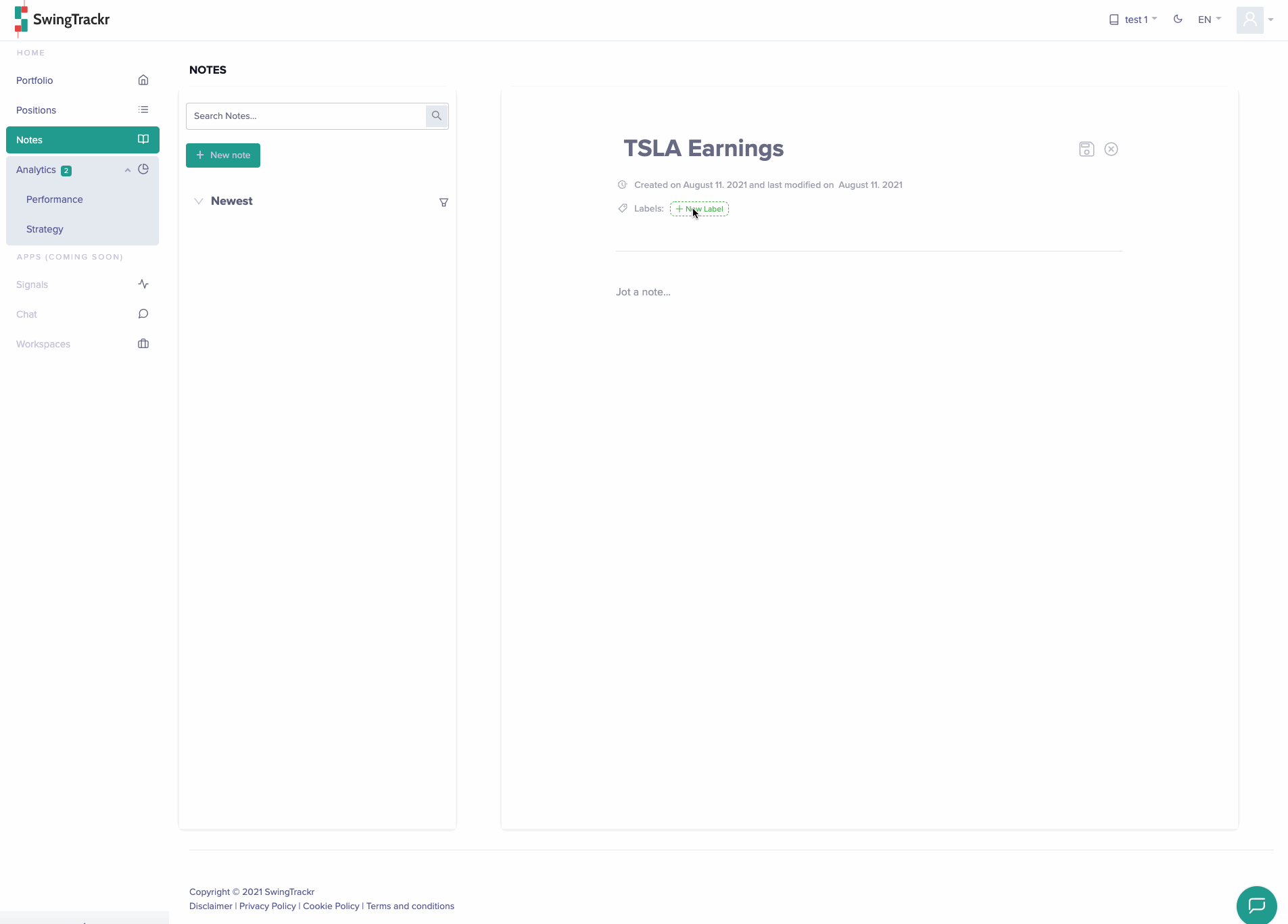
Labels can be added to a note either at creation, or by editing the note if it already exists.
Labels can be removed by clicking the “x” icon inside the label.